Project Management
In unity, a project means the collection of all necessary resources, such like 3D objects, scenes, textures, scripts, etc. It is also easy to export the whole or the partial project for distributing.
Create a New Project
- Click
File,New Projecton the toolbar. - Type
Project name, chooseLocation, select additional asset packages onAdd Asset Packageif necessary, and clickCreate project.
Open a Project
- Click
File,Open Projecton the toolbar. - Choose the project what you want to open.
- If you upgrade unity or open a old version project from a relatively new version unity environemt, message
Upgrading projectwould exist to notify you to upgrade the project. You can't open the project on the old unity after you upgrade it.
Save a Project
- Click
File,Save Projecton the toolbar to save all changes you made to the project.
Create a Scene
- Click
File,New Sceneon the toolbar to create a new scene. There are often multiple scenes to change during a game for different levels or stories. Each scene has its own selection menu, beginning or ending animation, etc. - You can also create a new scene by right-clicking the current sence on hierarchy view, and then choose
Add New Sence.
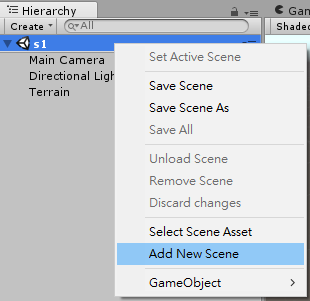
Open a Scene
- Click
File,Open Senceon the toolbar and choose the sence (e.g. sence1.unity).
Save a Scene
- Click
File,Save Sences(orSave Sences asto save as another sence) on the toolbar and select the location where you want to save. - Notice that the sence must be saved on the folder
Asset, otherwise, the wrong message arises.
Build a Project
- Click
File,Build Settingson the toolbar, and you can build the project on different platforms.
Run a Project
- If you connect the device to the computer and its driver is also well installed, you can build and run the project on it by clicking
File,Build & Run(or you can clickFile,Build Settings, andBuildto export a packaged file) on the toolbar.
Package a Project
- It is easy to package the project resource for distributing it. On
Porject Viewright-click on the folder (e.g. Asset) which you want to export, chooseExport Package, select the resource, andExporta.unitypackagefile.
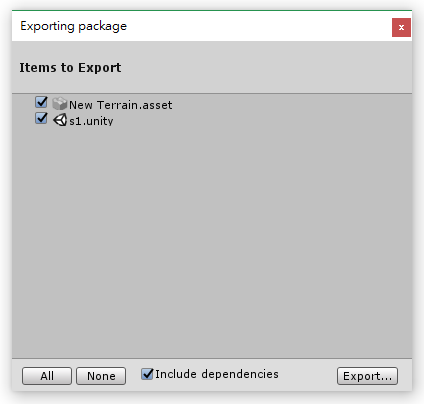
FIle Management
As the game developing proceeds, it is common to import or edit lots of different resources. In order to effectively manage the whole resource, designers usually create different folders to classify it, for example, Animations, Fonts, Materials, Object, PhysicalMaterials, Prefabs, Scenes, Scripts, Shaders, Sound, Textures, etc.