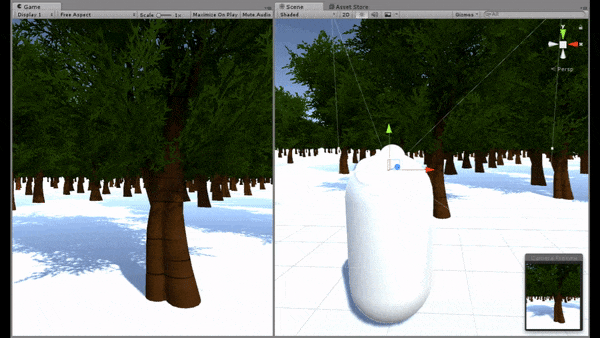Create a 3D Character - First Person Controller
The character controller is the object which is controlled by the player, for example, a basketball player, etc. In general, there are two common types to the character controller, that are first person controller and third person controller.
The first person controller consists of the camera and the capsule (representative, e.g. cars in racing game or weapons in shooting game). It represents the player's view.
Create a 3D Capsule
- Create a 3D capsule by clicking
GameObject,3D Object,Capsule. Move it to the position where the game starts. Notice set it into the right position (on X,Y,Z axis). - Add a component
Rigidbodywhich is used in physical system (such as gravity). - Add a camera by draging it to the capsule on the
HierarchyView. Set the camera's position (x,y,z) to the initial (0,0,0). Notice the camera's position is relative to the capsule one. - [optional] You can also unselect the
Mesh Rendererto see where the camera position inside the capsule.
Create a Controlling Script
- You can create a new folder, named scripts, under the Assets directory. And then, create a csharp script, named CharacterController.cs, to control the character.
- Add the following content into the script. You can find it on my gists (https://gist.github.com/jiankaiwang/8f3c0ccbce4c749f55f23489a309db41).
/*
* author : jiankaiwang
* description : The script provides you with basic operations of first personal control.
* platform : Unity
* date : 2017/12
*/
using System.Collections;
using System.Collections.Generic;
using UnityEngine;
public class CharacterController : MonoBehaviour {
public float speed = 10.0f;
private float translation;
private float straffe;
// Use this for initialization
void Start () {
// turn off the cursor
Cursor.lockState = CursorLockMode.Locked;
}
// Update is called once per frame
void Update () {
// Input.GetAxis() is used to get the user's input
// You can furthor set it on Unity. (Edit, Project Settings, Input)
translation = Input.GetAxis("Vertical") * speed * Time.deltaTime;
straffe = Input.GetAxis("Horizontal") * speed * Time.deltaTime;
transform.Translate(straffe, 0, translation);
if (Input.GetKeyDown("escape")) {
// turn on the cursor
Cursor.lockState = CursorLockMode.None;
}
}
}
- After you edit the script, you can add the script by dragging it into the capsule on
Hierarchyview. - In the
Rigidbody, selectXandZonFreeze Rotation.
Create a MouseCamLook Script
- Create a csharp script, named MouseCamLook.cs, to control the camera look by mouse moving.
- Add the following content into the script. You can find it on my gists (https://gist.github.com/jiankaiwang/c83a5f1cdff3c7114c72cc06d98abc95).
/*
* author : jiankaiwang
* description : The script provides you with basic operations
* of first personal camera look on mouse moving.
* platform : Unity
* date : 2017/12
*/
using System.Collections;
using System.Collections.Generic;
using UnityEngine;
public class MouseCamLook : MonoBehaviour {
[SerializeField]
public float sensitivity = 5.0f;
[SerializeField]
public float smoothing = 2.0f;
// the chacter is the capsule
public GameObject character;
// get the incremental value of mouse moving
private Vector2 mouseLook;
// smooth the mouse moving
private Vector2 smoothV;
// Use this for initialization
void Start () {
character = this.transform.parent.gameObject;
}
// Update is called once per frame
void Update () {
// md is mosue delta
var md = new Vector2(Input.GetAxisRaw("Mouse X"), Input.GetAxisRaw("Mouse Y"));
md = Vector2.Scale(md, new Vector2(sensitivity * smoothing, sensitivity * smoothing));
// the interpolated float result between the two float values
smoothV.x = Mathf.Lerp(smoothV.x, md.x, 1f / smoothing);
smoothV.y = Mathf.Lerp(smoothV.y, md.y, 1f / smoothing);
// incrementally add to the camera look
mouseLook += smoothV;
// vector3.right means the x-axis
transform.localRotation = Quaternion.AngleAxis(-mouseLook.y, Vector3.right);
character.transform.localRotation = Quaternion.AngleAxis(mouseLook.x, character.transform.up);
}
}
- After you edit the script, you can add the script by dragging it into the camera (under the capsule) on
Hierarchyview.
Quick View